This Course Includes:
- 20 hours of live, project-based training from experts
- 1-on-1 bonus training
- Access to class recordings (30 days)
- Verified digital certificate of completion
- Small class sizes
Ever wanted to explore video editing? Whether you're thinking of starting a YouTube channel, considering a career in the film industry, or want to take your TikToks to the next level, this class will get you started. You'll learn how to create polished video projects using Premiere Pro, including how to import footage, organize your media in a timeline, speed up and slow down footage, color-correct video, and other foundational editing techniques.
Tuition
As one of our smaller courses, tuition for this course is due in full before the start date. The best way to save on this course is to take it as part of a certificate program.
Full Tuition
$1,899$1,699
Early bird discount applied Due before the class starts
This Course Includes:
- 20 hours of live, project-based training from experts
- 1-on-1 bonus training
- Access to class recordings (30 days)
- Verified digital certificate of completion
- Small class sizes
Learn the Skills Guarantee™
Get personalized attention in small groups

Work on real-world exercises & projects
Became proficient in Java programming and computer science topics and knew nothing before. Would recommend!
—Zachary Waxman
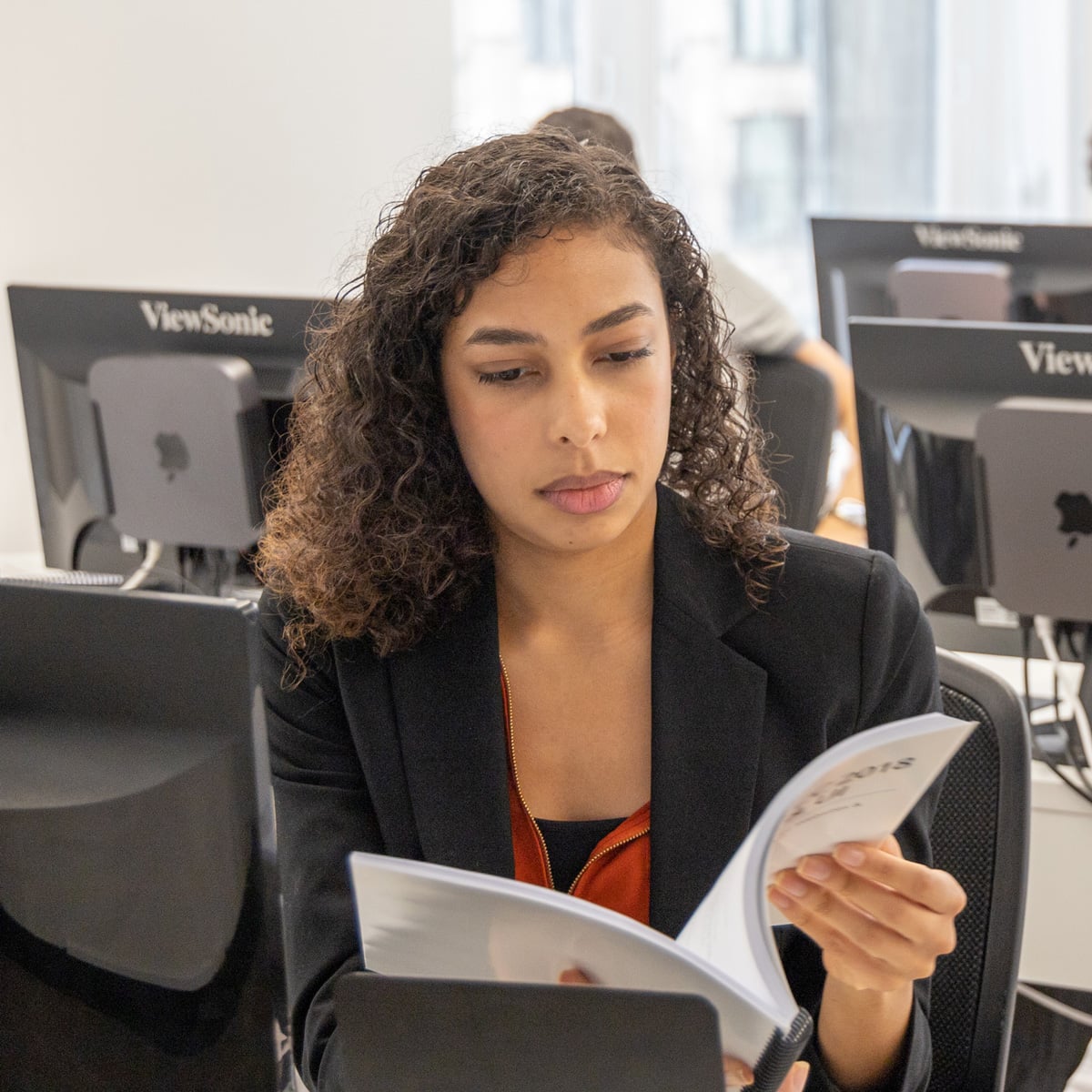
Learn from industry experts with real-world experience
We supply computers in class, no need to bring your own
Interactive Training
Learn in Real-Time with Small Class Sizes
Attend this course in-person in NYC or Live Online via Zoom. Engage with expert instructors, ask questions, and get feedback on your exercises and projects.
Unlike other providers, these are not mass open-enrollment classes. At NextGen Bootcamp, you’ll learn in small groups (typically 8-15 students) and receive personalized attention.
On Campus in NYC 185 Madison Ave, NYC
Get face-to-face interaction with an instructor and other students when you learn at our NYC campus. Courses are hands-on with a computer and software provided.
- Live, interactive class
- Experienced instructor in the room with you
- Computer and software provided
Live Online Remote, from anywhere
Get the same interactivity and access to the instructor as in-person students. There are no extra fees and we’ll work with you to ensure your remote setup is perfect.
- Live, interactive class
- Experienced instructor teaching over Zoom
- Remote setup assistance provided
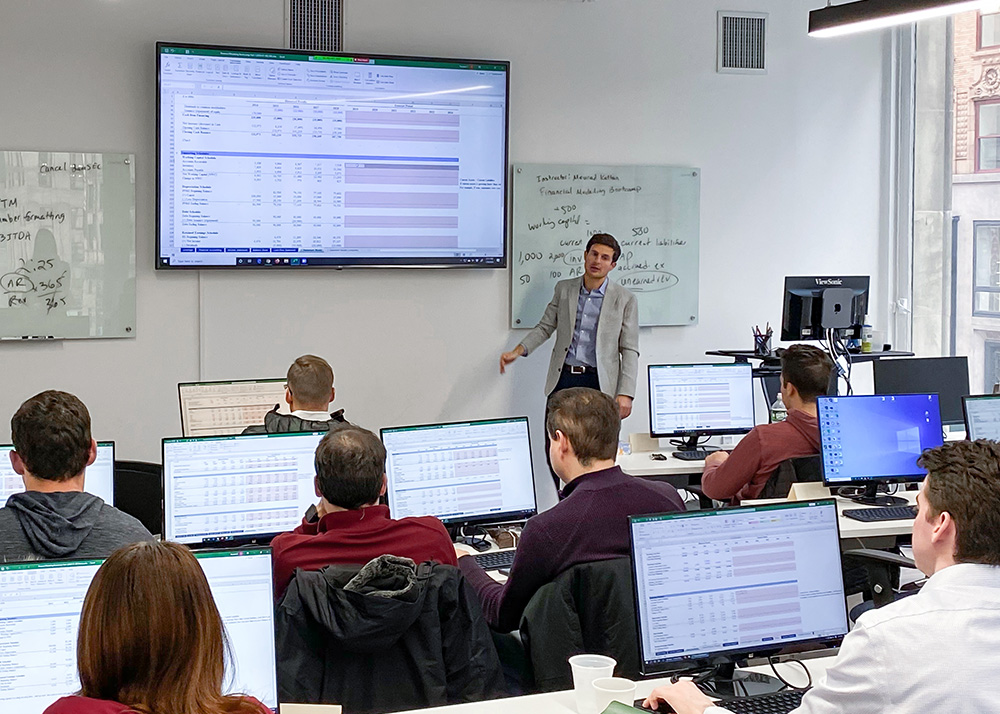

1-on-1 Bonus Training Included
We want you to leverage the skills you’ll learn. In addition to 20 hours of hands-on, small group training, you’ll receive one 1-on-1 training session where you can:
- Review any concepts or projects from class
- Receive assistance applying skills to your own project
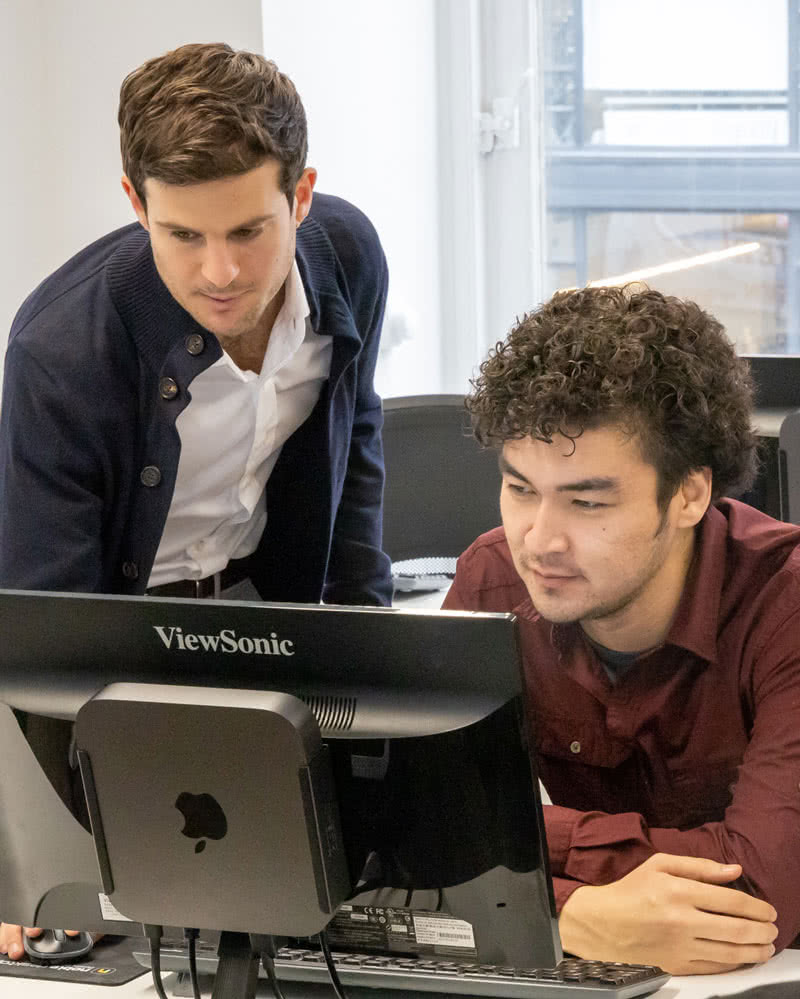
Earn a Certificate of Completion
Upon completion of this course, you’ll receive an official certificate testifying to your mastery of the curriculum. We’ll send you a link where you can download your certificate, share it online with your friends, post it to your professional network on LinkedIn, and view all your earned certificates. Congratulations on your achievement!
Shareable on


Class Recordings
Missed a session or need a refresher? We have you covered!
Class Recordings
You can also access recordings of each session in your student portal within one business day of the session’s end. Recordings are available for one month after the session.




Video Editing with Premiere Pro NYC Curriculum
What You'll Learn at a Glance
- Edit video with different tools & techniques
- Color correction & green screen removal
- Add transitions
- Adjust audio volume & quality
- Adjust the timing of your footage
- Resize videos for social media
- Export your videos
Course Syllabus
Section 1
The Interview: Intro to Premiere Pro
- Importing Files
- Organizing the Project
- Creating a Sequence
- The Editing Workspace
- Timecode
- Syncing Audio & Video
The Interview: Fixing Audio/Color & Making Edits
- Fixing Color
- Fixing Audio (Removing Background Noise)
- Timecode
- Video with Linked Audio
- Timeline Editing Techniques
The Interview: The Source Monitor & Adding B-Roll
- Trimming Clips in the Source Monitor
- Adding B-Roll
- Working with Slow Motion (Slowmo) Footage
- Changing the Size of Footage (Scaling It)
Section 2
The Interview: Adding a Logo “Bug” & Animating Images
- Adding Images
- Animating Motion Effects
- Adding Transitions
The Interview: Editing Clips
- Moving & Trimming Clips
- Ripple Edit Tool
- Rolling Edit Tool
- Slip Edit Tool
The Interview: Lower Third Title
- Adding a Lower Third Title
The Interview: Exporting the Final Video (H.264)
- Exporting H.264 with a Preset
Section 3
London Travel: Promo Video
- Importing Files
- Creating a Sequence
- Setting In & Out Points in the Source panel
- Adding Audio to the Timeline
- Adding Video only to the Timeline
- Using Timeline Tools
London Travel Promo: Refining Clips on the Timeline
- Using Timeline Tools
- Using the Ripple Edit tool
- Using the Slip Tool
- Navigating The Timeline
- Adding a Video Transition
London Travel Promo: Adjusting Audio & Adding Titles
- Adjusting Audio Volume (Set Audio Gain)
- Adding a Title Template
- Editing Title Text
- Adding Audio Transitions
London Travel Promo: Resizing & Exporting Video
- Duplicating a Sequence
- Adjusting Sequence Settings
- Resizing Video
- Exporting Video
Section 4
The Break Up: Editing a Short Film Scene
- Narrative Editing
- Dialog Driven Editing
- Creating Sub-Clips
- Project Panel Organization
- Timeline Editing Techniques & Tools
Noble Desktop Ad: Editing to a Voice Over
- Editing Audio
- Nesting Sequences
- Working with Audio Effects
- Adding Markers to the Timeline
Noble Desktop Ad: Adding Clips to the Timeline
- Adding Clips to the Timeline
- Timeline Editing Tools
Section 5
Noble Desktop Ad: Warp Stabilizer & Reversing Footage
- Warp Stabilizer Effect
- Time Reversing Footage
- Masking an Effect
Music Video: Multi-Cam Editing
- Creating a Multi-Cam Source Sequence
- Editing Multi-Cam
- Refining a Multi–cam Edit
- Adding B-Roll to a Multi-Cam Project
Music Video: Adjustment Layers & Color Correcting Videos
- Color Correction
- Adjustment Layers
- Using Adjustment Layer Clips
Section 6
Music Video: Adding an After Effects Composition
- Adding an After Effects Composition
- Animating Motion Effects
Donuts Ad: Chroma Keying (Green Screen Removal)
- Chroma Keying
- Using the Ultra Key
- Animating Transform Properties
Donuts Ad: Track Matte Keying
- Creating & Animating a Track Matte
- Adding a freeze frame
Exporting Files
- Locating Missing Files
- Backing–Up With Project Manager
- Using Adobe Media Encoder
- Export Settings
- File Types
Frequently Asked Questions
What’s included with my tuition?
- A hands-on learning experience working on projects and exercises, which is proven to boost comprehension, retention, and engagement
- Expert instructors who are industry professionals and experienced educators that are driven to help you succeed
- Top-notch curricula that have been tried and tested over many cohorts and are consistently improved for an optimal learning experience
- Supplemental materials to assist both during and after the course - please refer to specific course pages to see what supplemental materials are offered
- A certificate of completion to verify your accomplishment
Can I take this course online (remote learning)?
Yes, you can attend this class live online for days you cannot make the in-person class. You can access the Zoom link to attend your class remotely by logging into https://classesportal.com/.
Students who attend online must have a PC or Mac with Adobe Premiere Pro installed. Please note that a Chromebook will not work for this class.
If you want to take the course completely online, you can sign up for Video Editing with Premiere Pro Live Online.
Is this course open to beginners?
Yes, this course is open to beginners. Students must be comfortable using a computer. No other prior knowledge is required.
Do you offer payment plans or student financing for this course?
This course does not qualify for payments plans or student financing. See our Payment Plan FAQ to find related programs that qualify.
What happens if I need to miss a session?
You have some options:
- You can watch a recording of the session. We will provide any course materials.
- If you can’t come into the classroom but can still attend remotely, we will provide you with the Zoom login information.
- You can use your free retake to make up any missed class time.
What’s included with my tuition?
- A hands-on learning experience working on projects and exercises, which is proven to boost comprehension, retention, and engagement
- Expert instructors who are industry professionals and experienced educators that are driven to help you succeed
- Top-notch curricula that have been tried and tested over many cohorts and are consistently improved for an optimal learning experience
- Supplemental materials to assist both during and after the course - please refer to specific course pages to see what supplemental materials are offered
- A certificate of completion to verify your accomplishment
Are there any additional fees or expenses?
There are no extra fees or taxes for our courses. The price you see on this page is the maximum you’ll pay us.
However, if you plan to take the course live online, you may need to obtain required software. We’ll help you get set up with a free trial of paid software prior to the class. Most of our coding classes utilize freely-available open-source software. For most of our design and motion graphics courses, we will help you get set up with a free trial of Adobe Creative Cloud. If you attend the course in-person, we will have a computer already set up for you with all of the required software for no additional cost.
Do you offer any discounts for this course?
We don’t currently offer discounts as we do our best to affordably prices our courses.
